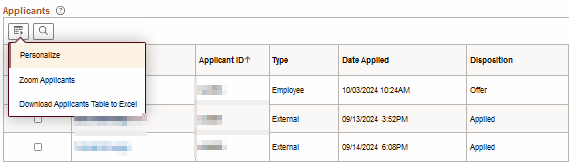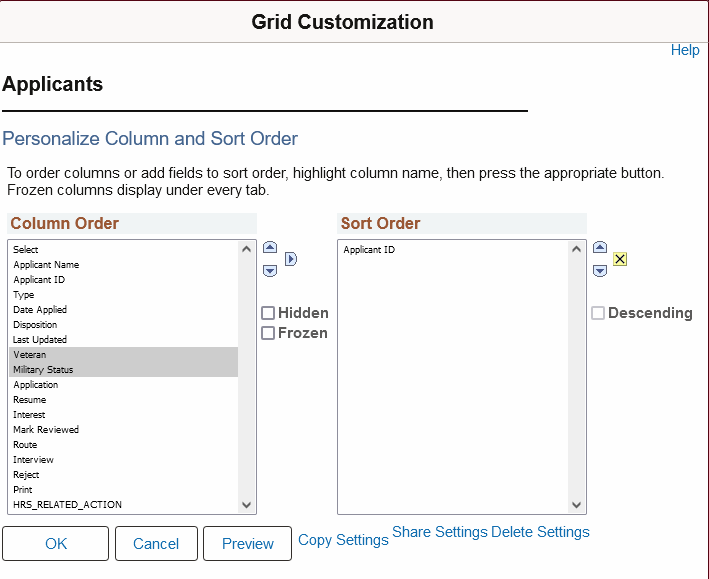HR Update
Upcoming Changes to PeopleSoft Recruiting Tools
Upgrade to PeopleSoft
A planned upgrade to PeopleSoft will impact hiring managers and recruiters and temporarily limit access for job seekers.
This upgrade helps our PeopleSoft systems remain current and secure and ensures we retain Oracle support.
PeopleSoft Unavailable for Recruiting October 19-20
MyU and other PeopleSoft applications will be unavailable while the University upgrades PeopleSoft on October 19–20, 2024 (Saturday and Sunday). The upgrade is planned to begin at noon Saturday and end at noon Sunday.
What you need to know:
- You will not have access to MyU, PeopleSoft, or Recruiting Solutions tools during the October 19–20 upgrade.
- Job seekers cannot browse jobs or apply online during the upgrade.
- After the upgrade, hiring managers and recruiters may see minor changes to two screens related to recruiting. More information on the screens and impacts is below.
Minor Changes to the Recruiting Experience
This PeopleSoft upgrade will make some very minor changes to the user experience.
- Job Postings page: Unit, department, and central recruiters plus hiring managers will see three changes:
- On the far left, select a Primary Posting Destination. This will show the Post Date field on the Manage Job Opening page.
- Two new fields—Next Review Date or Days Til Next Review—will be visible but should not be used.

- Manage Job Opening page: Enhancements to the Applicants Tab will vary by role:
- Unit and department recruiters plus hiring managers will see three new fields in the Applicants tab:
- Date Applied (including the time and date)
- Last Updated
- Former Employee
- Central recruiters:
- Will see additional fields in the Applicants tab:
- Date applied
- Last updated
- Former employee
- Veteran
- Military Status
- References
- To hide any of these fields (see images below):
- Go to the Applicants grid, select the Grid menu, and then click Personalize.
- On the personalization page, highlight columns on the left that you do not want to see, then check the Hidden box to the right of the column. When you have clicked all of the columns to hide, click the Ok button on the bottom left to save your customization.
- Will see additional fields in the Applicants tab:
- Unit and department recruiters plus hiring managers will see three new fields in the Applicants tab: